dBpoweramp CD Ripper 16.5
CD Ripper is started by running dBpoweramp CD Ripper from the Control Center:
Once a CD is inserted metadata is read from the Internet, also an offer is made to find the drive offset, this unifies the ripping results from your drive in comparison to other brands of CD drive. Before ripping it is useful to check the metadata, this can be done with the review metadata button 4th button from left at the top. Metadata from each individual provider is shown, highlighting any differences.
Should the album art be incorrect, left click on the artwork and choices from the Internet are shown.
Path sets where Ripped tracks are saved, it defaults to your Music folder.
Click the Rip button to begin ripping.
Tagging Insights
It is always preferable to correct metadata pre-ripping, correcting after ripping involves changing the ID Tags and potentially the filename also. When it comes to tagging, your preferred audio player might have limitations with regards to reading certain tags such as Album Artist, or multiple artist support. These are the best practices for ID Tagging: Album Artist - imagine you had an album, it has a main artist, but for some of the tracks there are guest artists, the main artist might not even be listed on a track, the album artist is set to the main artist which ties together this album. Compilation - this should be checked if there are different artists on track by track basis. Compilation is often used by players which do not use the Album artist to group an album from different artists together. Tagging box sets - you have many options here, for many people having a 3 disc album appear as Album, Disc 1...Album, Disc 2, Album Disc 3 is preferred, the disc number is set to 1/3, 2/3, 3/3 in this instance. For others they prefer to have box sets as one single continuous album, to do this, when inserting the 2nd disc, keep the disc number as 1/1, check that the album title matches the first disc exactly and apply a track number offset (right click on track one >> Apply Track number Offset >> 100), this will set disc 2 to have track numbers starting at 100. For disc 3 repeat the same process, selecting a +100 offset twice.
Secure Ripping
For best results, without reading pages and pages of help, follow the CD 'Ripper Setup Guide'
CD Ripper in Detail
CD Ripper comes preconfigured with two advantageous Internet technologies:
AccurateRip compares results with other peoples rips, a match is a 100%
certainty it was without error, no other secure ripping method can get this close to verifying error free rips. Once a month AccurateRip will request to send your results to help populate the database.
certainty it was without error, no other secure ripping method can get this close to verifying error free rips. Once a month AccurateRip will request to send your results to help populate the database.
PerfectMeta™ online meta-data from Discogs, GD3, SonataDB (Classical), MusicBrainz and freedb simultaneously to retrieve track names and high resolution Album Art [dBpoweramp Reference required]
Meta Data
Meta data comprises identification fields, such as album, artist and artwork, and is embedded into audio files in their ID Tags.
PerfectMeta™ uses 5 Internet meta data providers simultaneously, this allows errors such as spelling mistakes to detected and corrected. PerfectMeta offers the best metadata solution obtainable today.
Metadata can be typed manually on the main page by selecting a track and pressing F2, after typing press enter to move onto the next field (artist) or down arrow to move to next track. Clicking the Tags tab (bottom middle), lists meta data for a selected track or the whole disc if no track is selected. Items shown in gray are excluded from being written (click Menu >> CD Ripper Options >> Meta Data & ID Tag 'Options' to view exclusions).
When the genre is set to Classical or Opera a section with Work and Movement appears on the tool bar, tracks can be selected together to enter a value for those selected tracks (such as Work). A word about audio formats, at the time of writing only m4a files (Apple Lossless or AAC) would be recognized with these extra tag values in iTunes.
Album Art
Album Art is automatically retrieved from the internet, its size depends upon the source. If artwork is not of a suitable quality, missing or wrong click the artwork to choose manually.
It is also possible to add album art manually by clicking [...] (button) >> Load From File, Paste From Clipboard or Acquire From Scanner. Note when adding new art with [...], the old art is not removed, it should be removed before adding new. Multiple artworks can be added and given a different description (such as Back Album Cover).
The final maximum album art resolution is set under CD Ripper Options >> Meta & ID Tag 'Options' >> Maximum Pixel Size (defaults to 800x800 for best player compatibility).
Right click on the album art to display at full resolution.
DSP, Encoder & Tags
ID Tags are embedded into each audio tracksts all meta data. If no tracks are selected then Global meta data (ie the same data applying to all tracks) is listed. Items shown in light grey are excluded from writing to ID Tags.
Encoder displays settings for the chosen 'Rip to' encoder.
DSP (Digital Signal Processing) allow audio effects to be applied, example effects are ReplayGain, Volume Normalization, etc (there are more than 20 effects). Effects are performed in a top to bottom order.
Specific to CD Ripping:
• Audio CD Hidden Track Silence Removal, which searches within the track for long periods of silence and removes it (often the last track has 4 minutes of silence before a 'hidden track'.
• Audio CD Silence Track Deletion: some discs have 60 silence tracks before one hidden last track, this effect removes those silence tracks
• HDCD: this effect detects high definition audio CDs and decodes them to 24 bit.
Secure and Advanced Options
Delve deeper into CD Ripper with :
| HD HDCD decode HDCD Audio CDs, |
This is a very advanced music file converter. Take your time to learn it. Main Website: dBpoweramp 1. dBpoweramp or 2. dBpoweramp or 3. dBpoweramp |

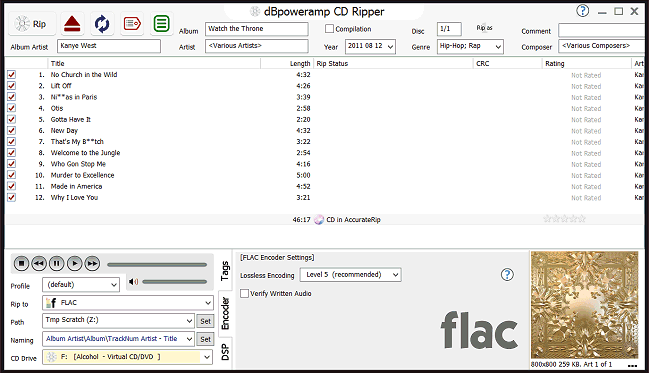



7 comments:
Thank you as always for giving us the latest.
It's possible to have Mac version? Thx
Thanks very much Chris! Past versions have worked very well for me.
On Linux I use k3b, nominally a CD/DVD burner, to extract CD audio with tags to FLAC files. Any sound editing - rarely necessary - takes a couple of minutes in Audacity, the Free sound editor. Cleaning up the tags (and track titles, etc.) and embedding album art is a snap with Kid3, which can search multiple online music databases when/as needed for missing data. Replaygain is a stand alone terminal application that "just works" across all audio formats that support gain tags. Where and as converting FLAC to MP3 is required - i.e. for 'sharing sites' where many people may have slow connections or small hard drives - the amazing Swiss Army knife for media file conversion, ffmpeg, "just works."
Album art may present some amusing challenges - without a clean album cover or CD insert to scan, one must make do with whatever one finds, and any way 'round, scaling the images to a reasonable size and some minor clean-up will usually be necessary. I use the GIMP for that; the frequently used crop, scale, clone and export tools are simple once seen in action. Restoring images of covers faded by oxidation or photographed in bad light takes a bit of wizardry, but for those interested in photo editing for its own sake, the GIMP is up to the task.
Where no original image is available, I typically look the album up at Discogs, and if the covers there are not "good enough", I copy their location and use tineye.com to search for other copies of the same image on the networks. That usually yields tolerable pixels.
sto54
THNX Superb as always!
HI!! Does anyone know if this program can convert .dsf files? I think they are DSD of high definition recordings. THanks!!
Thank you!!!!!!!!
Post a Comment